lecture menu
lecture 7: multiparts
Have a look at the home page of the University of Leeds in the second browser window. You may remember from the Web Design Core lecture about tables that I said you had to think about the layout of your page in terms of a grid, full of Mondrian-style straight lines and right angles. But here are some nice, sinuous curves and circles. What's going on? It would be easy to place curves on here if it were a background image, but as there are links directly associated with the curves, this isn't happening either. In fact, this is a good, professional example of another way in which you can enhance your use of images. This page gives the appearance of having been divided up non-linearly, but it's actually an illusion, as I will go on to demonstrate. | 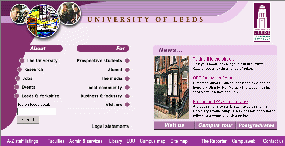 |
What you are actually looking at here is a series of separate images, designed as one but then "sliced up" in a graphics package and then "glued back together" by means of a table. Proof of this comes if you right-click on parts of this screen and "Copy" the image into a graphics package to see what you have. (Please note these images are © the University of Leeds.) Examples are shown below. Each of these is defined by a separate <img> tag in the code. I have only shown you four of the component images on this page but I hope you get the full picture - so to speak. What looks to be a seamless image is in fact a "jigsaw" of separate bits.



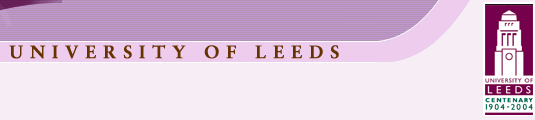

Note also that not every part of this page is made up of an image. The "search" box, for instance, is not an image, nor are the items below the "news" banner. You can prove this by right-clicking on these parts of the screen. The context-sensitive menu which appears is relevant to text, not images. Remember that table cells can include many different things; and that is how this is done. We have a precisely-defined table, with a variety of different cell sizes and contents, all fitting together to render the page as shown. The next slide looks at some more (and simpler!) examples of this technique and lists the reasons why you might want to use it.
