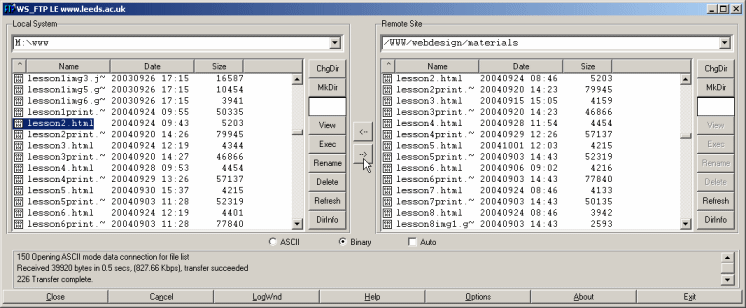lecture menu
lecture 5: FTP programs
Something needs to be said about publishing your site. If someone wanted to download your web page from your home PC it would have to be turned on all the time, connected to the Internet all the time, and have certain special software on it that could respond to a request from a distant browser for a particular file. This is not something most people want or are able to do. But certain special computers are set up precisely to do this and they are known as web hosts or servers. Publishing your site therefore involves moving it from your local machine to one of these host machines.
At Leeds university you can of course use your WWW folder but you won't be a student here forever (unless you're like me, who arrived here in 1993 and has not yet left). Also you might like to bear in mind that publishing your site is a requirement of the week 8 course work, and more marks are available to those who publish their site on some kind of external web host.
To move files from a local to a remote machine requires a program known as an FTP program. FTP stands for File Transfer Protocol. At university you have access to the program, Ws-FTP but there are many others, and they are all basically the same: see the screen shot below. When you start an FTP program it will ask you which remote machine you want to access. To specify this you will need three very important pieces of information which are personal to you. These are:
| 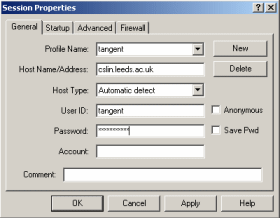 |
Once past this stage FTPing is quite simple. On the left, below, is my local drive, on the right, the folder on the university server where this site is stored (note the path at the top - reflected in the URLs of these pages). To move a page from local to remote machine - known as uploading - I click on the right-pointing arrow in the centre of the box: to move a page back, the left arrow. I can also delete or rename files on the remote machine, or make new folders, with the buttons to the far right.