lecture menu
lecture 7: getting help
The last slide mentioned the issue of co-ordinates - pairs of numbers which specify points on the images. But where do you get these numbers from?
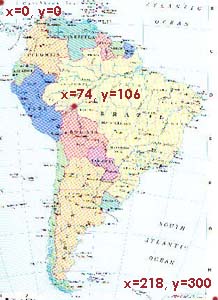 | The co-ordinates are Cartesian - in other words they're what you might remember from GCSE Maths, being x and y co-ordinates. x is the horizontal axis and y the vertical. However, point (0, 0) is in the top left not, as in proper Cartesian co-ordinates, the bottom left. The image to the left might help clarify things here: the northernmost tip of Bolivia has been highlighted, and if you flick back to the previous slide or look on your handout, you might see that this is the first pair of numbers mentioned in that hot spot's coords attribute. The handout gives you more information about what co-ordinates you need to determine for each possible shape of an area tag. |
If you use Paint Shop Pro you can see that when your cursor is over an image, the bottom right hand corner of the screen will display the exact x and y co-ordinates of the point you're over. (I would love to show you a screen shot of this but it's quite awkward to get Paint Shop Pro to take screen shots of itself!). You can note these down with a pencil and paper and type them in manually, if you want.
However, Paint Shop Pro also has a useful Image Mapper tool. It is not quite as essential as the "Image Slicer" (discussed in a few slides' time) but can still be a time-saver particularly if you are doing a very complex image map, like the map of the world referred to earlier. See the handout for details.
Remember that you do not need to be absolutely precise when tracing out a hot spot. When doing faces, for instance, just do a circle - you don't need to trace round ears, chins, hairlines... The only thing you need to watch is that hot spots don't overlap. If they do, bear in mind that the hot spot which is later in the code will override any defined earlier in the code, if their spaces do overlap.
That's it for image maps, although you should go and read the online teaching materials and, as ever, practice! However, there is another way by which you can give images a bit more depth, and that is covered in the next part of the lecture.
