lecture menu
lecture 1: browsers
1. Summary so farWe've established that web pages:
The next part of the lecture, starting with this page, will show you how to create and edit a first web page of your own. |
2. BrowsersGeneral information about browsers is given on the page about the tools you need in the online teaching materials which accompany this virtual lecture. Here I want to show you the difference between a page as it is interpreted by a browser, and how it actually looks. There is a simple way to do this. If you are looking at this page on Internet Explorer, place the mouse pointer over the page - although not over the image below - and click on the right-hand mouse button. A menu should come up with a "View Source" option, like this: 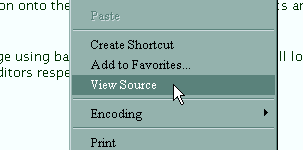 (The procedure is the same in Mozilla except it's "View Page Source". In Opera, it's quickest to press Ctrl+F3.) The code may look very strange at the top - these are structural tags (we will come to them later). Scroll down until you see a comment saying "THE MAIN TEXT OF THE PAGE STARTS HERE". Although the tags which follow may not mean much to you yet you should be able to see how the plain text is enclosed in tags which look something like this <h3> and </h3>. Try comparing some of these tags with how the words inside them look in the browser window. You can't change this page, because it is not actually stored on your computer. However if you move on, we will soon be working with a simpler page which you can edit yourself. |
