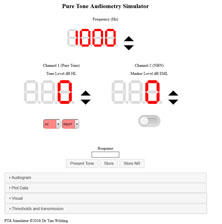Pure Tone Audiometry Simulator |
Introduction
Access the simulator HERE
The aim of the online PTA simulator is to assist audiology students who are learning to perform PTA. It is particularly useful for simulating test subjects with asymmetrical hearing loss when masking is required. It is also a useful audiogram plotting tool.Features
- Audiogram plotter, with ISO7029 and ISO1999 contours for age, noise exposure.
- Test subject PTA response simulation for customisable simulated test subjects.
- Customised test subjects can be saved for later use by use of a generated weblink which can be copied and pasted in to a tutorial/other website or document.
- Audiogram plot data can be saved for later use by use of a generated weblink which can be copied and pasted in to a tutorial/other website or document.
- The simulation aims to simulate a psychometric function in its response decisions, and includes up/down level direction differences which can occur in patient responses (psychometric function hysteresis).
- The system also allows a visual helper section to help students see what levels of pure tone and masker reach each cochlea during PTA. This can be helpful to students learning about cross hearing and masking.
- It is important to note that the simulator is not a full psychoacoustic auditory simulator as it is not intended for that purpose. It allows simple simulation of PTA threshold testing (including masking). As it is not a full auditory system simulator other tests such as Stenger/PTCs/ABLB cannot be simulated.
- The simulator has several limitations such as: it does not consider central masking effects, nor binaural listening advantage (which can occur in test subjects when testing BC thresholds).
The system has been tested in all modern browsers. The main start page should look as it does in the screenshot image below (click image to open full size lightbox of image). If the page does not look as it does below then it is possible that there are browser incompatibilities, or browser security settings, preventing the active elements (custom javascript code using JQuery and JQueryUI libraries) running correctly.
Please report all problems to the author Dr Tim Wilding tim.wilding@manchester.ac.uk.
Instructions, including video walkthroughs are available below.
Instructions are split into the following subsections:
- Section 1: Student Instructions
This first section covers how to use the simulator as a "student". It covers basic use/controls, how to plot an audiogram, how to plot age and noise exposure expected hearing loss range, and how to use the "helper" functions which can aid a student by helping them visualise what sound levels go where. The "helper" display can be useful for Rule 3 of masking, and examples in which cross-masking will occur.
- Section 2: Tutor/Teacher Instructions
The second section covers how to set the parameters (thresholds, IA, conductive loss) for simulated patients.
Click the title banner of the section to move to that section.
1- Student Instructions
Introduction
This section covers basic use of the plotting functions, tone presentation and using the visual helper.
Select the tab for the section you wish to view.
Full screen viewing is recommended, please also select the highest quality to ensure the screen recording walkthrough is clear.
Youtube automatically generated (speech recognition) subtitles may be available, be warned that the subtitles may contain inaccuracies.
Full screen viewing is recommended, please also select the highest quality to ensure the screen recording walkthrough is clear.
Youtube automatically generated (speech recognition) subtitles may be available, be warned that the subtitles may contain inaccuracies.
Full screen viewing is recommended, please also select the highest quality to ensure the screen recording walkthrough is clear.
Youtube automatically generated (speech recognition) subtitles may be available, be warned that the subtitles may contain inaccuracies.
Full screen viewing is recommended, please also select the highest quality to ensure the screen recording walkthrough is clear.
Youtube automatically generated (speech recognition) subtitles may be available, be warned that the subtitles may contain inaccuracies.
2- Tutor/Teacher Instructions.
This section explains how to set a simulated test subect.
Click the tab(s) for the videos.
Full screen viewing is recommended, please also select the highest quality to ensure the screen recording walkthrough is clear.
Youtube automatically generated (speech recognition) subtitles may be available, be warned that the subtitles may contain inaccuracies.
© 2017 Dr Tim Wilding